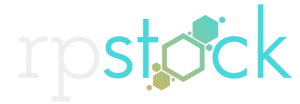Light Leaks in Action!
We wanted to offer our customers free content through the year and one of the free packs we discussed was free light leaks to add to your video projects. I always enjoy photos and videos using this style applied to the image. I jumped into this not knowing much other than these 3 steps.
Step 1. Remove the lens.
simple enough. I was shooting with a Canon C300 mk II. I decided to shoot with a 50mm lens because of the weight. Holding this thing while trying to record might prove to be a nice work out for the biceps.
Step 2. Use the Light.
with the camera in my right hand and the lens in the left hand, I walked around the house using the windows as the light source. With the lens cap on, I would slide the lens to the right, left, top or bottom, leaving a sliver of the light to directly hit the sensor from the side. That is how the flared blooms appear on a black background. Real simple, right? But getting them to do what you want is the tough part and took a lot of experimentation. Some of the colors were altered in post production, but many were done shooting through fabric placed over the window. I think I had a plush witch decoration for Halloween attached to the window and I used her purple cape. Sometimes I would open and close the lens over the sensor fast allowing a bunch of light to hit the sensor. It created these light blooms which are perfect for transitions.
Step 3. Apply it to your Footage.

Sample Light Leak Still
Now let’s give your photo or video that dreamy ambiance look. Take the footage you shot. Using a program like After Effects or Premier, drag the light leak layer over top of your footage or photo. Then simply change the transfer mode to screen(natural look) or add(glow look). That’s it! You should change the opacity of the light leak layer to fit your specific look. It can be a bit overkill at 100%
Do you have a unique technique for shooting Light Leaks? We’d love to see examples of the light leaks you recorded or sample videos of projects using our light leaks. Have fun with stock!
-Dave D.