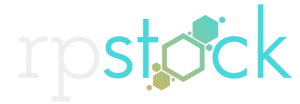This tutorial creates a workaround to an issue I stumbled on in cinema 4d when you are making a dynamic spline editable, or making your sweep nurbs into a “current state to object” geometry. After you would run your dynamics simulation and wanted the spline to stay in its current state it would reset to the original form. Let’s fix that!
Transcription:
hello this is dave with rpstock.net in this tutorial i’m going to go over how to model this uh speaker cable here but as i was doing this for a recent project i stumbled over an issue inside of cinema 4d now i’m running r20 so i’m not sure if it’s maybe even fixed in later editions but uh it was driving me nuts so we are going to go in and start creating this and i’ll show you the issue as we come across it so let’s jump right in in my project here i have hidden cable ends so the quarter inch jack right here that i modeled inside of cinema 4d we’re going to be attaching this to the end of our cords so we will get to that a little bit later on i’m going to start with a helix so we want to drop a cord on a floor here using dynamics and have it coil up in a unique way so in order to do that we need to start off with a line for the cord so the best way to do that is to have a helix and it’s already kind of coiled up there i mean you could use that yourself if you didn’t want anything too complex you know you could start with a end radius being bigger and anyways so i’m going to jump in here and change all this to zero because we want a straight line and i’m going to have the height be 5000 so we have a longer cord change the subdivisions to 150 and adaptive to two degrees here so we zoom out here oops if we zoom out and rotate around a line right here representing our cord now we want to drop that onto a floor so we’re going to take a floor and use simulation collider body now i’m going to take the helix and lift it up a little bit and come down here all the way in lift it up a little bit so it’s off the ground a little bit and i’m going to turn the floor off in the viewfinder for now and i’m actually going to turn off our grid so we can see a little bit more and the world axis world axis right there turn that off and if we throw a let’s see here soft body on here and then hit play you know already we kind of got something that looks uh we’re gonna have to increase the timeline here to 300 so we gotta i can play out a little bit more i mean that’s already starting to look interesting i’m going to reset here head into soft body dynamics let’s see if we let’s change the linear dampening to 99 99
what does that do slows it down a little bit here I’m actually gonna go to my project settings the dynamics and increase the gravity here to nine thousand let’s flop it around there now we need to go into our soft body dynamics and you see how there’s no distance in between these splines here for the cord it’s like it’s just flat they’re intersecting each other so we need to change that by going into the collision and changing the margin we’re gonna change it to four so if we reset that you’ll see now how they’re playing off each other a little bit so now we’re getting more of a bundle on top of each other I’m going to see if we can change the soft bodies let’s change the structural two I’m actually going to go back to this and change this to 50. huh all right let’s be let’s say that’s what we want our spline to look like kind of unique here all right so you think we’re done so basically you head in we want to create a sweep right here and we want to wrap a circle around that change this to what our margin a little less than what our margin was circle into the sweep he looks under here and there we go now this is where i came that’s kind of cool it’s like sliding in between that one this is where i was before and then i came in here and i grabbed my you know the ends i went and placed them at the ends and everything was looking good then i wanted to you know make this into its own object so i went to the sweep right click and then went make editable and it reset back to this and after i’d done all that work i was like what i went through it a couple times i even did current state to object see i just undid that and it’s still in this problem here so if i turn off the sweep here reset the helix now i gotta go in here and change the coordinates all the way back zero zero zero zero zero straight up and down raise the helix
hit play i’m gonna turn off the ends okay so that’s what i want go in here you know you think maybe set initial state go back to the beginning maybe i’ll make this editable perfect look it’s fine everything’s good even delete the dynamics tag okay here we go so it’s frozen you think everything’s good sweeps on good so you make all the ends put all that there now if you want to even make this current state object resets it i try to undo delete this guy undo go all the way back you can’t let’s go back to the dynamic it just can’t be done for some reason it resets it all the way to that initial point all right so let’s start over again take out the helix now this is the workaround i found again i’m in r20 so i’m not sure if the new ones you can just make it editable let me keep going out of here so the helix get the helix back there we go so i just kept on doing until the helix came back to its normal state here so let’s reset so go in here change let’s change all this back to zeros get back to our straight line again lift that up okay okay so let’s get it back to something we like here okay so here’s a tangled up mess we got so you can’t just make it editable you have to now here’s the work around here and it will help us later on to put these cable ends on so let’s go into and create a matrix object now in the matrix object we’re going to set it to object drag in the helix here now on the matrix i’m going to make this just so we can see a better point too i’m going to zoom in here go back to object and i’m going to change this to even make this a thousand oops not ten thousand thousand and smooth rotation per segment all this looks good now
in order for us to create a spline from this we need to have the matrix selected and then go into tracer object now the tracer object has the matrix in there we want tracing mode to be connect all objects all that should be fine so basically right now if we drop the tracer in here and turn on the sweep we have our spline connected from the tracer now that’s perfect so now if we hit c or make editable the spline the tracer spline is now good okay now you can go back to any point here and now you’ll notice that our matrix is up here and let’s just turn off our matrix and our helix and now we have our spline throw the cord on here let’s see on the sweep and if we middle clicked to collect to select all this stuff and went to current state to object turn that guy off middle clicked again so it’s selecting everything underneath and we do connect objects and delete we now have a single piece of geometry for the bundled mess here perfect now here’s a little trick to get the ends because before i was going around and i would you know would take the cable end move it all the way to the end of the thing blah blah rotate it around and try to perfectly fit it onto there instead of that i’m going to use the matrix object to place those at the end of our selections so in order to do that i’m going to create a null and just do okay con cable
duplicate this guy we’ll just call that o2 now i want to make an espresso let’s bring this up into the editor here and drop the cable end in there and i’m going to right click and do new node and let’s see here data data node grab the matrix so the matrix object right now is on the helix now that’s not going to help us right now because we’d have to run the simulation again and it’s not exactly going to line up with where we want it to line up so instead in the matrix for the object we’ll grab our edited helix there now if we extend these a little bit more make these bigger you’ll see if we turn this off or grab our tracer out of there delete the sweep now we have our matrix cubes in our collapsed spline here so how do we use that to put these cable ends on go into the matrix going to transform an index so this gives us numbers for all of the matrices so the end is where we want to put our first null here so on the matrix we need to go to object port the object to the data and in the data node we have zero zero is the index we need output the local matrix to the global matrix there you go cable end one is now at position zero okay so we got cable and one there now in order to do this for the other end let’s zoom out here or slide over to where our other end is here we go 9.99
so we’re going to select all these right here hold down command you gotta grab over the top here drag that down cable and we’re gonna drop in two and we’re gonna change the data to 9.99 and there we go we got that one at the end too so now if we close this up we can turn off the matrix there turn back on our sweep here’s our cable end we’re going to drop that into cable n2 and reset the psr perfect now it automatically goes right there we’re going to hit the rotate button rotate this 90. there you go there’s end to i’m going to hold command drag it out of there so we have the other cable end let’s go over to this side i’m going to reset the psr again hold down shift so we snap that to 90 also now throw the matrix down here we can bundle this all together by selecting it option g group that into a null and middle click so it selects all the children and i like to save that one so i’m going to do current state to object hide this middle click and then connect objects and delete and there you go
now what i did was bring this into after effects into element and easily move around the scene now if you head into uh element here and open this up you can see my cinema 4d render here or model that i brought into element 3d here now if you want to download this cinema 4d project of this tutorial you can head to rpstock.net and download the free speaker model this speaker right here i modeled for this scene you can download that for free if we head over to rpstock.net and just click on details here you can get a free download here and inside there comes cinema 4d projects element 3d models and uh all this fun stuff along with this tutorial for the project here and you can get a many other things at rpstock.net hopefully uh you learned something here today and uh thanks for checking out this video rp stock is a growing editor’s toolkit to help your various projects as full-time editors ourselves we understand the need for free resources and this is our way to help give back to the video production community and you can help support our efforts with the purchase of one of our affordable templates models and packs any ideas for any tutorials let us know in the comments and hit that subscribe button.